
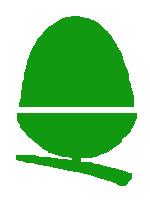
About the Games
I had loads of fun with these games when I was growing up and now wish to share them with other kids and their families.
All The games available on this site are educational. That doesn't mean that they aren't fun, just that they are games where the primary function involves maths, words or problem solving using either of these.The games available are listed on the left. Each individual game has its own page which will eventually involve a review and a suggested age range. These will be added to as I get round to it. If anyone wishes to submit a review (and please do, I don't want to have to do them all myself), please Sent it to me and I will be very happy :-)
How to Download Games
-
The games are saved in a compressed "zip" format. They need to be unzipped and installed onto the computer to play them.
To install them on your computer, you need a program to unzip them. The most well known of these is Winzip. The current version of winzip (10) has a short trial period before you are expexted to pay money. If you are happy to use an older verison (that still does what you need, then you shouldn't have to pay. (although it may load a screen telling you that you may want to)
If you wanted the latest version, go to Winzip 10.0 From Download.com
If you want the ealier, but free version, go to Winzip from Oldversion.com and scroll down and select "Winzip 7.0"
- To download a game, click on the game you want on the right hand side of the page. This will give you a page about that particular game.
- Click on the "download" link on the right hand side of that page. This will download the zipped up file
- Click the button which says "open". This will open a winzip page with your game in it (if you have more than one in the list, the latest will be at the top)
On the right there is a column that says "path". This means that the file will go into a folder called whatever is in the "path" option. There is nothing you can do to change this, just be aware that when you choose where to put the file, it will actually create a folder with that file inside. Note: not all zipped files have a path - Click the button that says "extract". A window will open, showing the folders on you computer. Browse though to find where you want to save the games to and click "extract". (remember, if there is a path, it is the folder that will be created in here).
- You've done it. The game should now be downloaded wherever you have put it. To play it, follow the instructions below.
How to Run the Games
Hopefully by now, you should have downloaded an emulator to run the games. If you haven't or are not sure what an emulator is, don't worry, have a look at How to play Beeb Games on the PC: Emulators which explains emulators and takes you through installing BeebEm, the most common emulator. - Run the emulator. You should get the following:

- Click on file --> Load disk 0, Find where you have saved the game select it and click "open". The window will disapper but nothing else will happen. (don't worry, this is normal)
- Then hold down shift and press F12 (For those who are familiar with the Beeb, this is the equivelent of pressing shift-break)
- The game should then run. Please note that you can't save the games.
If you have problems with any of these instructions, please Get in touch with details of where in the instructions you get stuck and anything you have tried.
Games Available
Centre Ville
Educational 10 of the Best
Flip
Fun School 2
Little Red Riding Hood
Pirate
Podd Can
Rescue - An Island Adventure
Smile: Number Games
Squeeze
